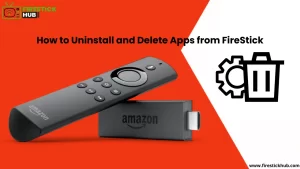Do you want to uninstall and delete apps from Firestick, but don’t know how to do it? Well, we bring a complete how-to tutorial for you to uninstall and delete apps from Firestick. But without any reason, no one will uninstall and delete apps from Firestick. So, we have to cover up the reasons behind such action. Let’s begin.
Why Uninstall and Delete Apps from FireStick?
Before knowing how to uninstall and delete apps from FireStick, check out the reasons, why the users delete apps from their Fire TV Stick.
To Free Up Space for Other Apps
Every Fire TV Stick comes with limited internal storage. So, the installation of several apps may result in a lack of space. That’s why users need to delete some unnecessary apps to install the primary apps, they want.
To Clear App Cache Data
Most of the users don’t clear the cache data of the used apps. Instead, they uninstall the apps and reinstall them to clear the cache data from their Fire TV Stick. However, this process is also used to fix some technical issues.
To Fix App Malfunctions
Even some users uninstall and reinstall the apps to fix technical issues like app crashing, slow processing, responsiveness, and slowdowns. And, a quick uninstall and reinstall process can bring the apps to their functional state.
To Speed Up their FireStick
Uninstalling the extra unused apps can improve the performance of a Fire TV Stick. A device loaded with so many unnecessary apps works very slowly. Even the operating system can’t work properly due to a lack of free space. So, deleting apps from your Firestick will create a space the Fire TV stick needs to operate. Thus, you can see a performance boost.
To Get Rid of Bloatware
A firestick comes with some loaded applications, known as bloatware. Users don’t even need that bloatware, so uninstallation may help to get rid of such unused apps. It also makes space for installing important and most-needed apps.
You May Also Like, How to Expand the Fire TV Stick Storage?
How to Uninstall and Delete Apps from FireStick?
Firestickhub brings two methods for you to uninstall and delete apps from Firestick. The first one is the advanced method to delete unusual apps that ensures no data from the app will be left behind on your Firestick. The second method is the simplest way to delete apps from your Firestick. Let’s check out both methods.
Method 1: Delete Applications Via the FireStick Settings Menu
Here I will tell you how to delete apps from your Firestick settings menu. We’ll delete the cache data and app data before uninstalling the app.
Click on the “Settings” icon seen on the right side of your screen.
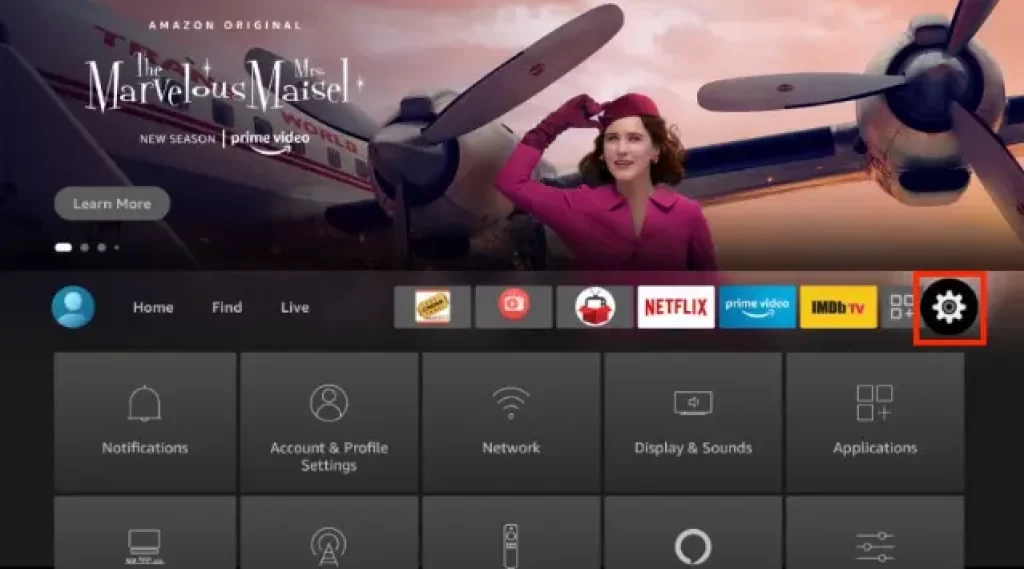
Now, click on “Applications.”
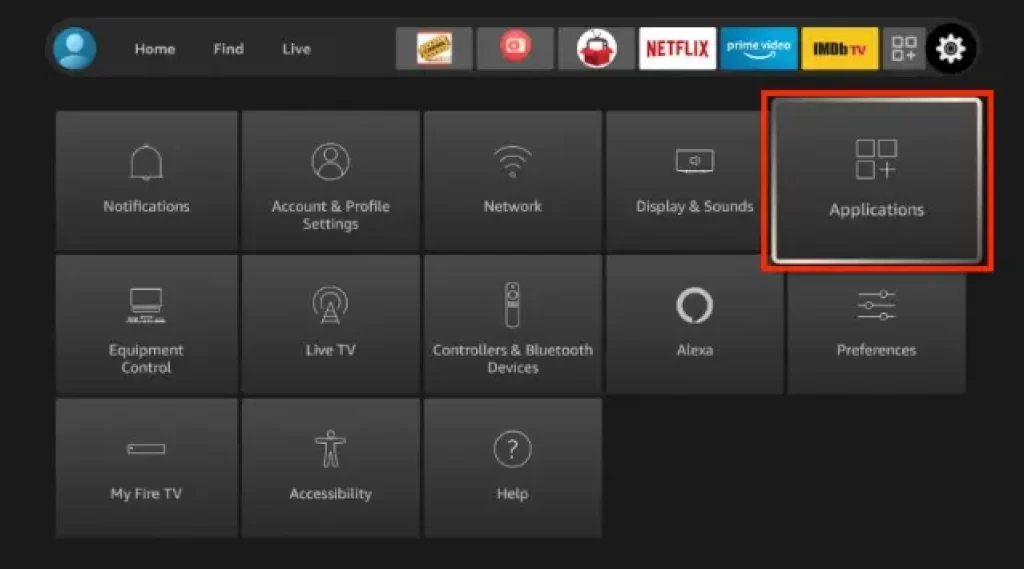
Next, scroll down and choose “Manage Installed Applications.”
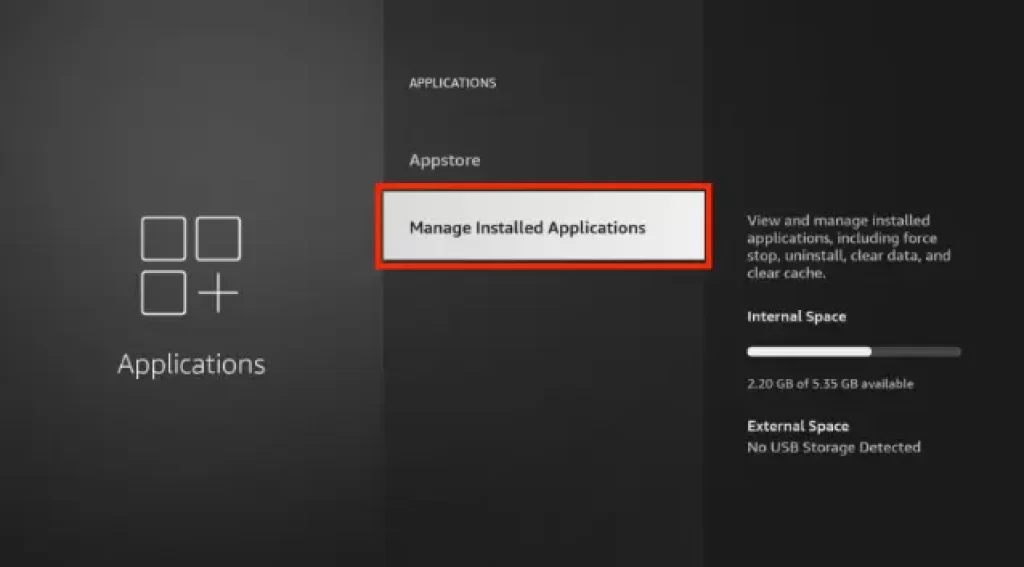
Here you will see all the currently installed applications on your Fire TV stick.
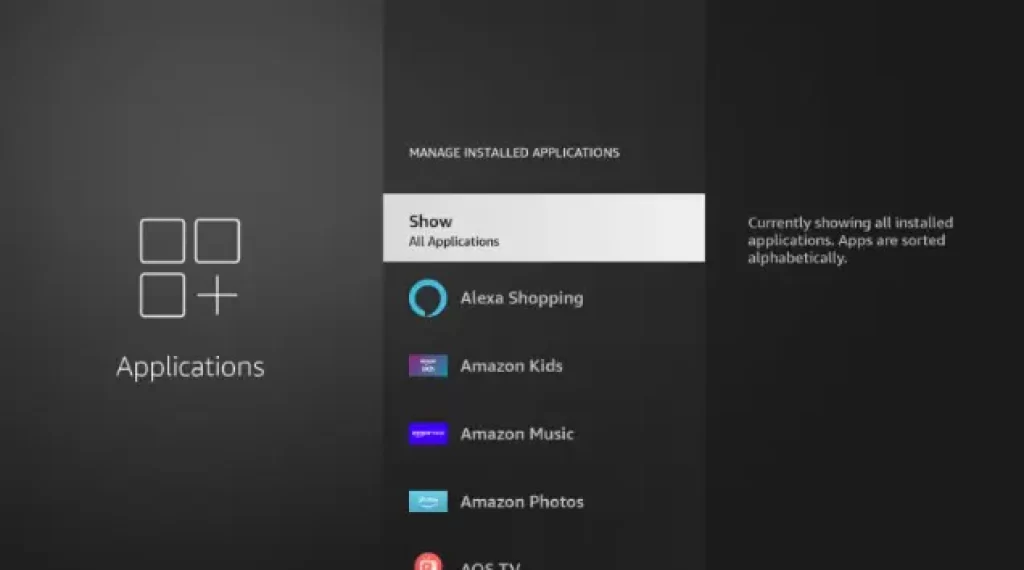
Select the app you want to delete. For example, I select the AOS TV.
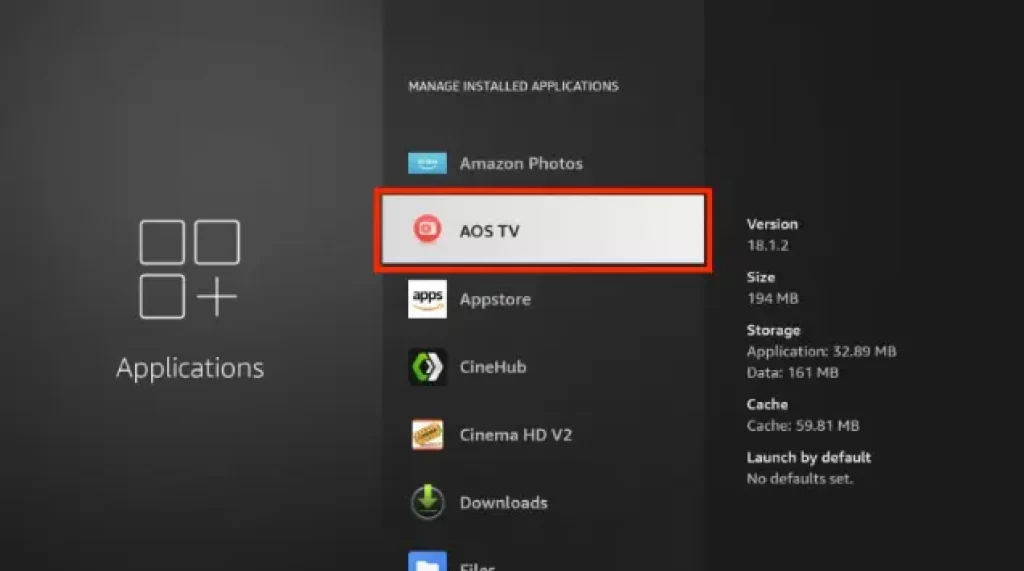
After that, you’ll get a bunch of options. Click on “Force Stop” to close it, if it’s running.
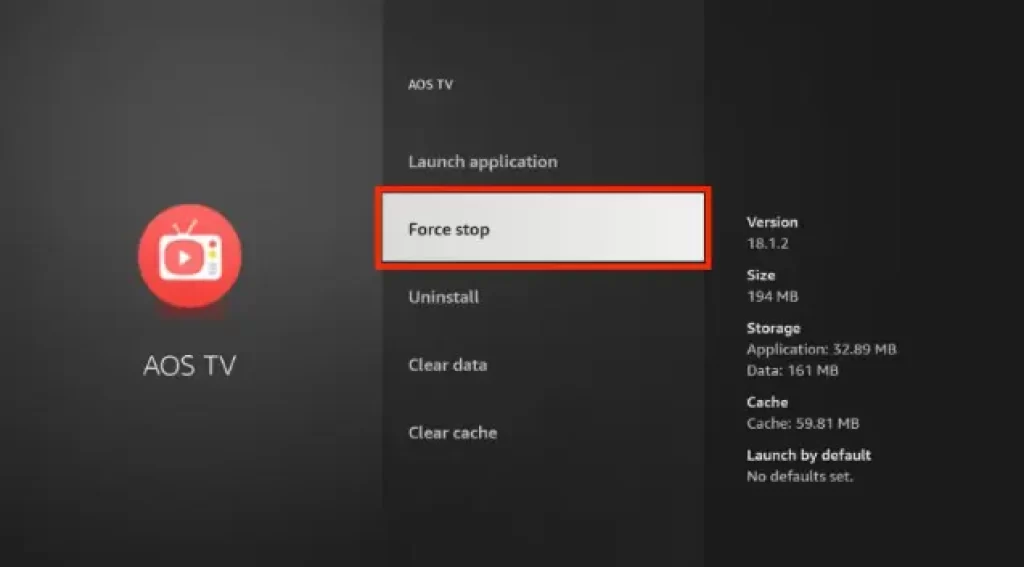
Then, scroll down and click “Clear cache.”
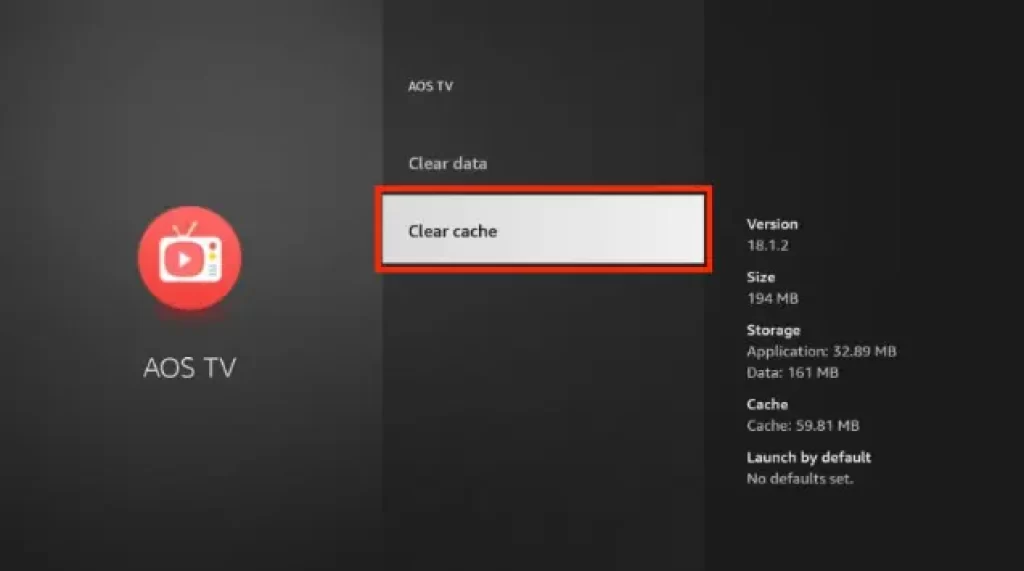
Next, click on “Clear data.”
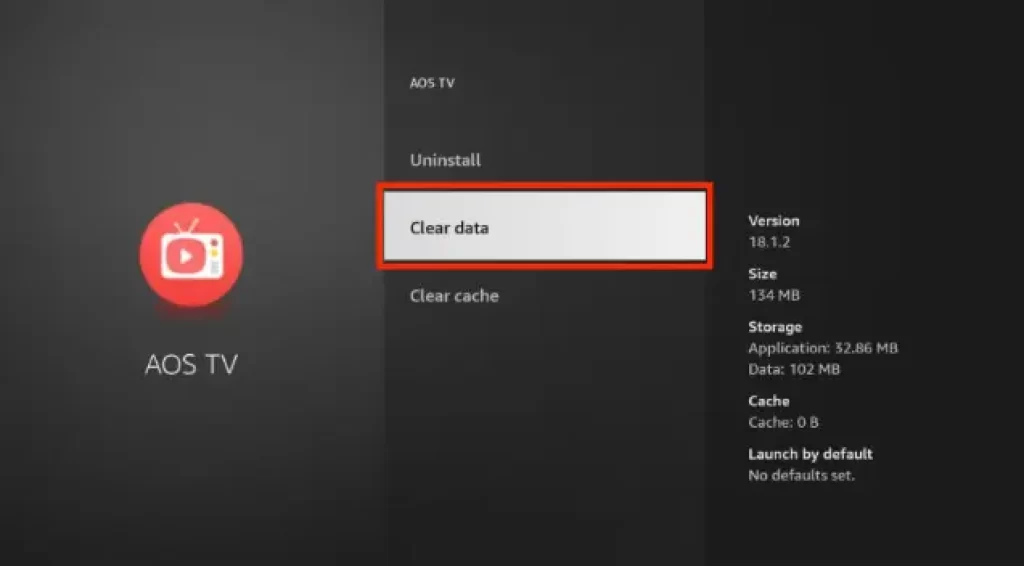
Click on “Clear data” again to confirm deleting the app’s data.
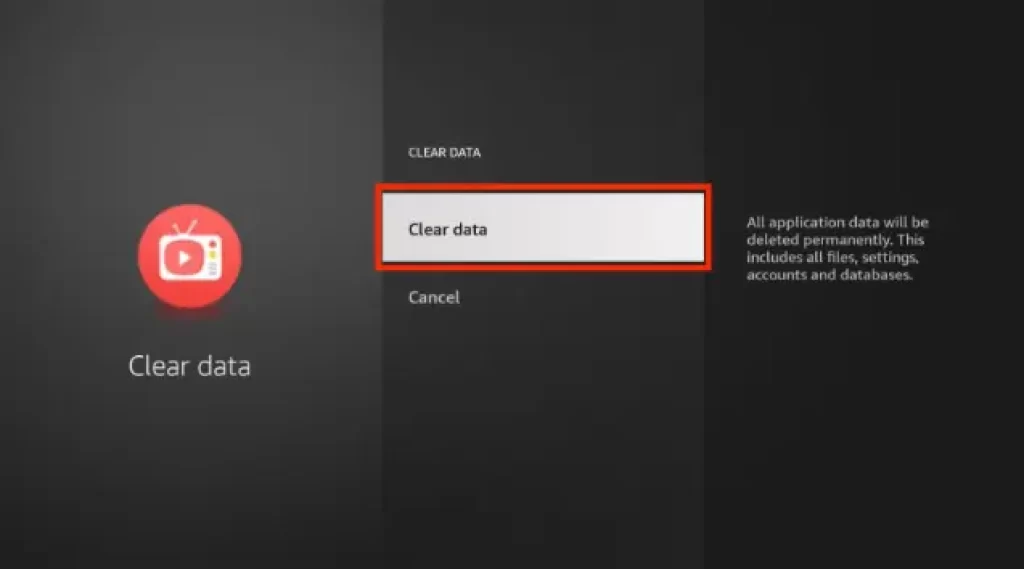
Finally, click on “Uninstall.”
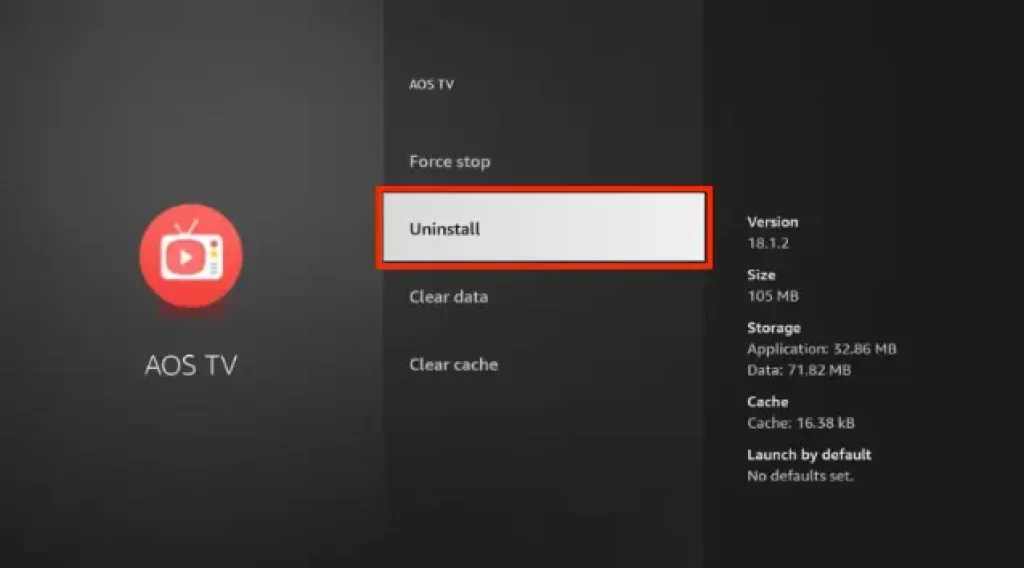
Click “Uninstall” again to confirm the deletion of the app from your Firestick.
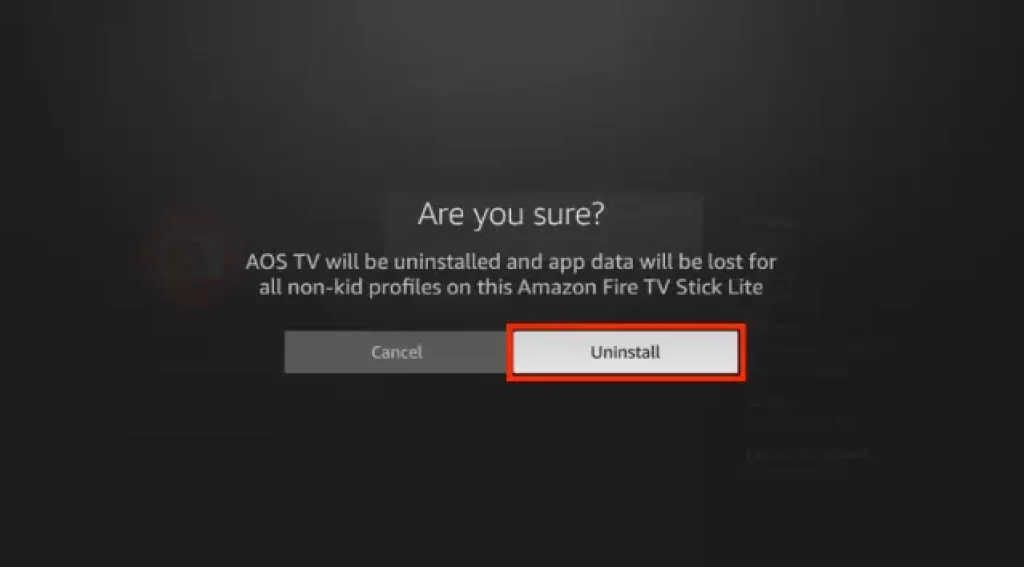
That’s all about this method. It ensures that the uninstallation of the app will remove all its cache data and the app data from your Firestick. If you’re not concerned about the cache data and app data of the apps, use the second method given below.
Method 2: Delete Apps Via the FireStick App Library
The users who simply want to delete and uninstall apps from their Firestick, follow the below-given steps. I hope these will help you to delete the unusual apps quickly from your Firestick.
Click the “three-tile” button, next to the settings option, seen on the right side of the screen.
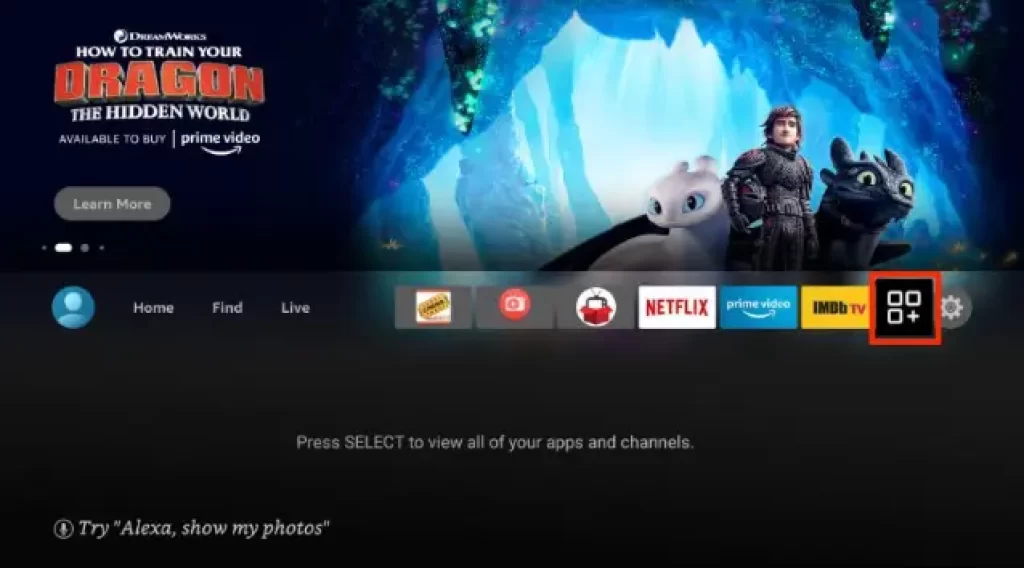
Your device will display your pinned and most-used apps on your screen.
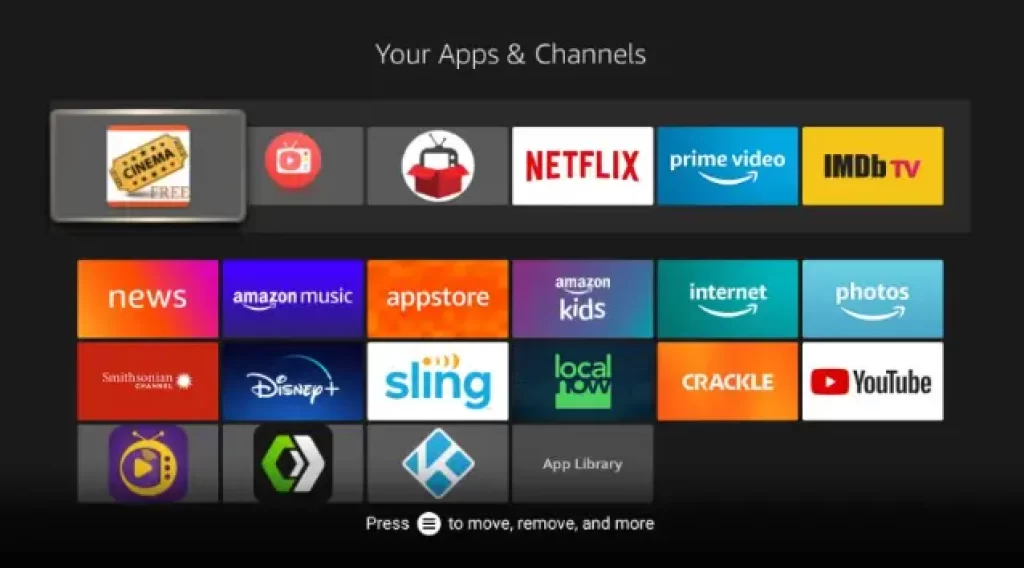
In case, you don’t want to delete any of your pinned and most used apps, then scroll down and select “App Library” to open the list of the installed apps on your Firestick.
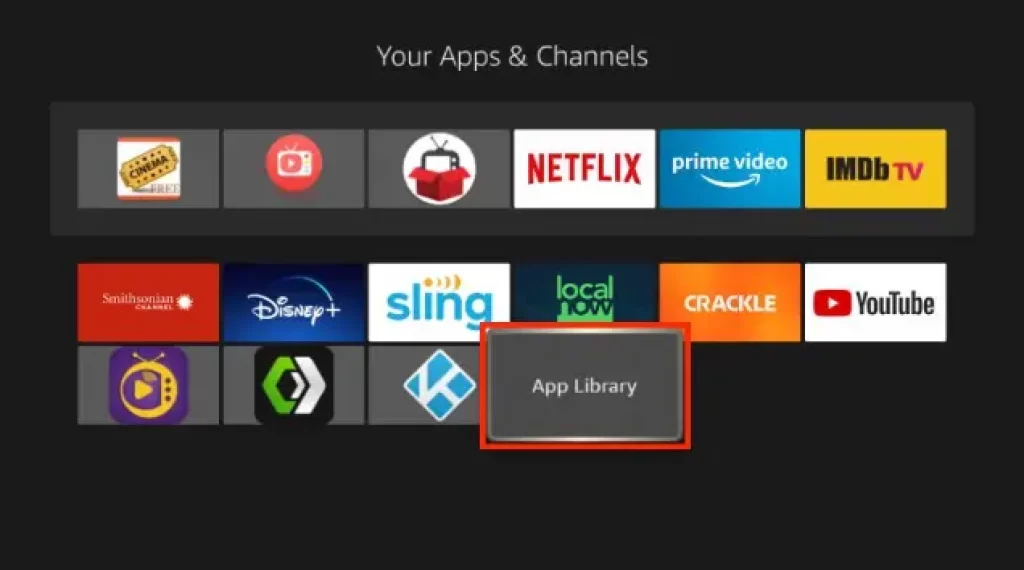
Select the app you want to uninstall and press the “three horizontal dashes” button to get more options.
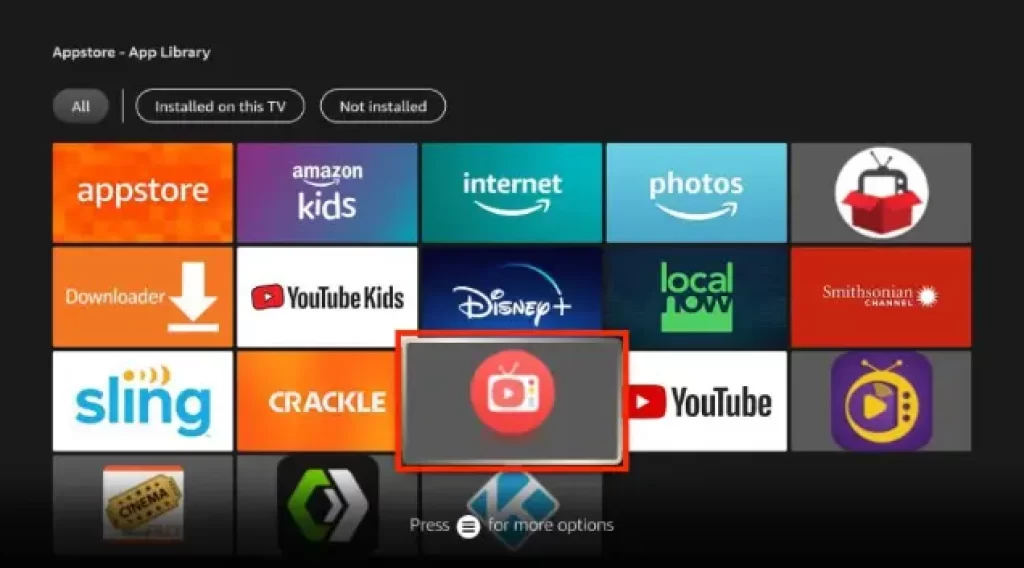
A menu will appear on the right corner of your screen. Select “Uninstall.”
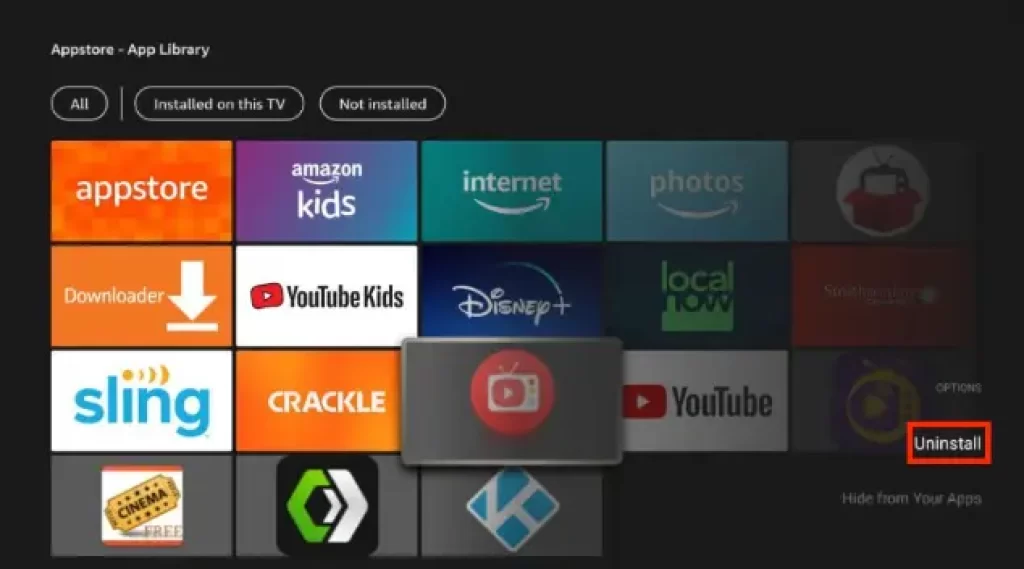
Your firestick will ask for confirmation of your action. Click “Uninstall” again to confirm.
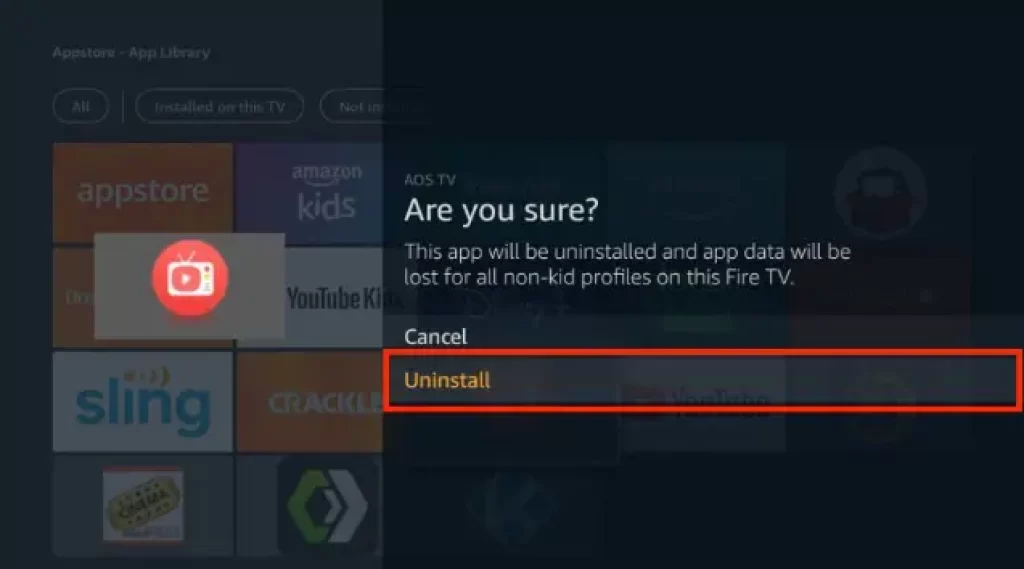
Finally, click “OK” to uninstall and delete the app from your Firestick.
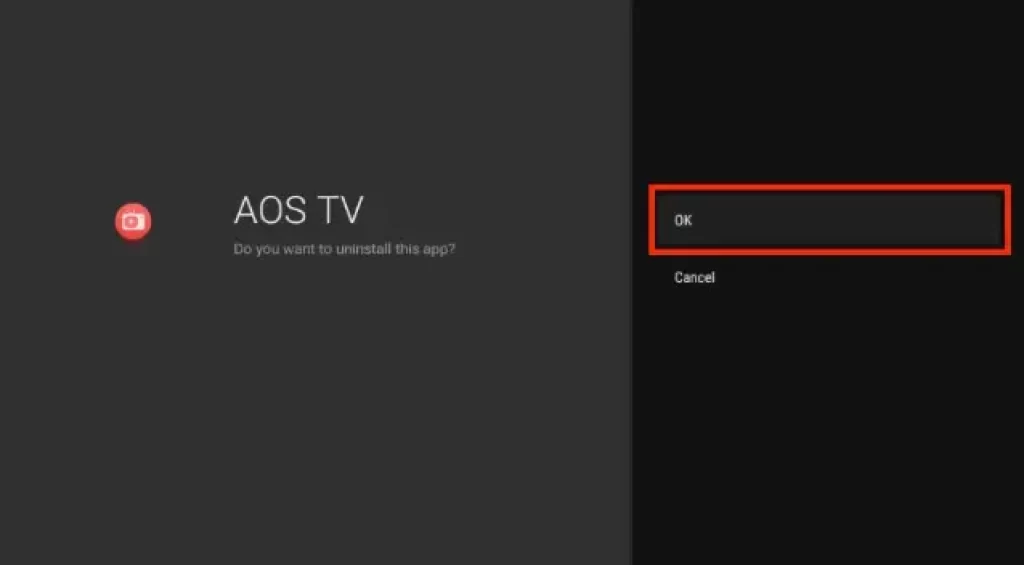
Final Words
In today’s topic, we have explained why you should delete apps from Firestick, and how you can uninstall those apps. Among the two methods described above, you can use the first method to delete apps along with their associated data. Whereas, the second method is the simplest and quickest way to uninstall apps that you don’t need.
I hope you will be helpful with this article. Please share it with others, so they can learn the way to uninstall and delete the apps from their Firestick. If you have anything to ask, comment below. That’s all for now, stay tuned with Firestick Hub, and thanks for reading.!!
Frequently Asked Questions
1) Is there any option to manage storage instead of deleting apps on Firestick?
Yes, you can expand the storage of your firestick. If you don’t know how to do it, read our article on expanding firestick storage.
2) How much internal storage comes with a firestick?
Most of the firesticks come with 8GB of internal storage. But the new models come up with bigger storage options such as 32GB, and 64GB.
3) What does clearing cache data on Firestick do?
Clearing the cache data on Firestick helps to keep it running smoothly. It is the first thing to do while facing issues with the device.
4) What does clearing data on Firestick do?
Clearing the app data will remove the data stored temporarily and restore the apps to their default state.
5) What does force stop mean on firestick?
Force stop will immediately close the app if it’s running. Moreover, it blocks messages, and notifications from the app.