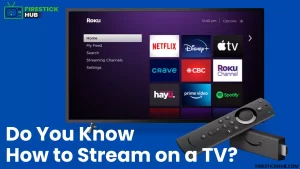Do you know how to stream on a TV using TV streaming devices? If not, this article is for you. Before using a TV streaming device it’s important to know how to stream on a TV. Otherwise, you will buy a TV streaming device and won’t operate it.
Today, I will tell you how to stream on a TV that would help you in online streaming. So, stick till the end to know the ways to stream on a TV.
What Is Required to Start Streaming?
Before going to the topic, you should know the requirement to start streaming. In such a case, the Internet is an important factor. You need the right internet provider that offers a good speed within your budget for streaming.
As most streaming services need a minimum download speed that varies from one streaming service to another for smooth streaming. For example, Hulu and Live TV require 8Mbps for HD streaming on a single device, which means speed depends on the number of active streaming services number and the video quality.
A Streaming Device and Smart TV
If you have a 4K TV, it has already an in-built smart TV and allows you to stream. But, you will not get all the needed streaming apps. However, using a TV streaming device you can access all the streaming services on your existing television.
Streaming Devices
Amazon Fire TV Stick: Amazon Fire TV Stick offers almost all the streaming services like Disney+, Prime Video, HBO, Netflix, Sling, Hulu, and more within the least expensive option.
Roku Streaming Stick: Most popular TV streaming device that works with Alexa. It offers to access Disney+, Netflix, Hulu, STARZ, SHOWTIME, NBC, ESPN, Disney NOW, and HGTV.

Apple TV: An Apple TV is one of the most expensive options to stream on Netflix, Hulu, ESPN, iTunes, HBO Max, YouTube, Disney+, Sling, and more. Even you can download a new app from the app store when it comes out.
Xbox One: Grab two-in-one with Xbox One. Besides a gaming console, you can stream Netflix, Prime Video, Hulu, and more.
Smart TVs
Sony 4K TV: Sony 4K TVs work with Alexa and offer to stream on Disney+, Netflix, Amazon Prime Video, Hulu, and HBO in HD quality.
TCL 4K TV: TCLs have an in-built Roku TV and provide more than 500,000 movies and TV episodes.

Samsung 4K TV: Compatible with Alexa and Google Assistant, Samsung 4K TVs allows you to stream on Netflix, Prime Video, Hulu, and HBO Max.
Insignia 4K TV: Insignias have in-built Alexa that gives access to stream on Disney+, Netflix, YouTube, Prime Video, Hulu, HBO, SHOWTIME, and STARZ.
How to Stream On a TV?
Finally, come to the point, and let’s see how to stream on a TV step-by-step. Firestickhub described three quick steps to stream all the movies and TV shows on your TV.
Step – 1: Connect your smart TV or Streaming Device
At first, set up your Smart TV or a streaming device you have. If you have a Smart TV, plug it on supply to turn it on and follow the instructions on the homepage of your TV for live applications.
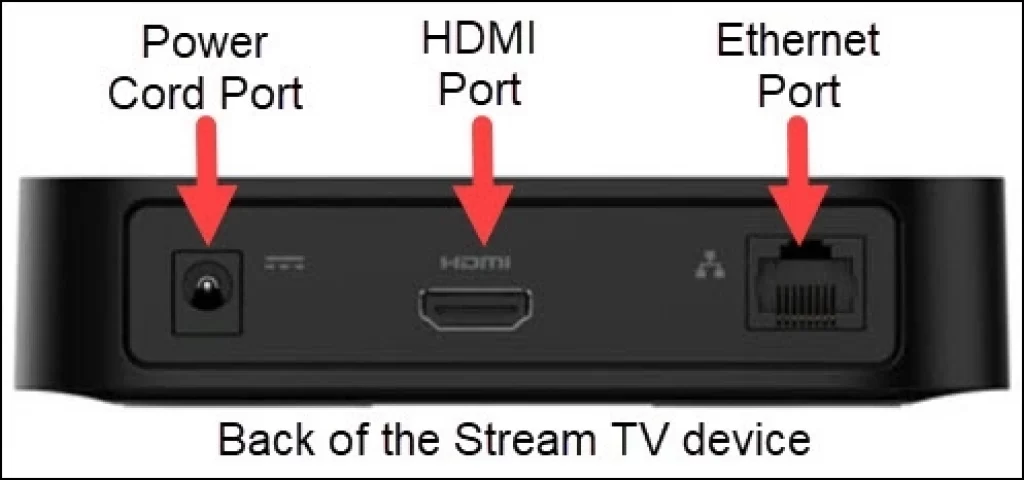
On the other hand, if you have a streaming device route, plug it into the right input of your TV and switch it on. Then, follow the instructions on your screen to get the live applications on the homepage.
Step – 2: Connect to the internet
During setting up your Smart TV or a Streaming Device, you might have asked for connecting internet. If you don’t connect at that time, do it now. After that click on an app to check whether you’ve connected to the internet or not.
Step – 3: Download, Sign up and Sign in to Streaming Apps
Normally Smart TVs have all the popular streaming apps on their homepage. Whereas streaming devices allow you to customize the layout and download the streaming apps from Google Store and Apple Store in the case of Apple TV.
Once the streaming apps are downloaded, click on that to sign in and log in to your account. If you have an active subscription, then enjoy streaming on your TV. Otherwise, you need to pay for a subscription to a particular streaming service that you want to stream. Then only you can stream on Netflix, Disney Plus Hotstar, Amazon Prime, HULU, and many more.
Streaming on your smartphone
If you want to stream on your smartphone either Android or iPhone, you need to recharge an unlimited data plan along with buying the subscription package to stream without worries. It also helps to watch your favorite movies, TV shows while traveling on a bus or train.
Streaming Options
There are different types of streaming. Let’s see the most popular streaming options.
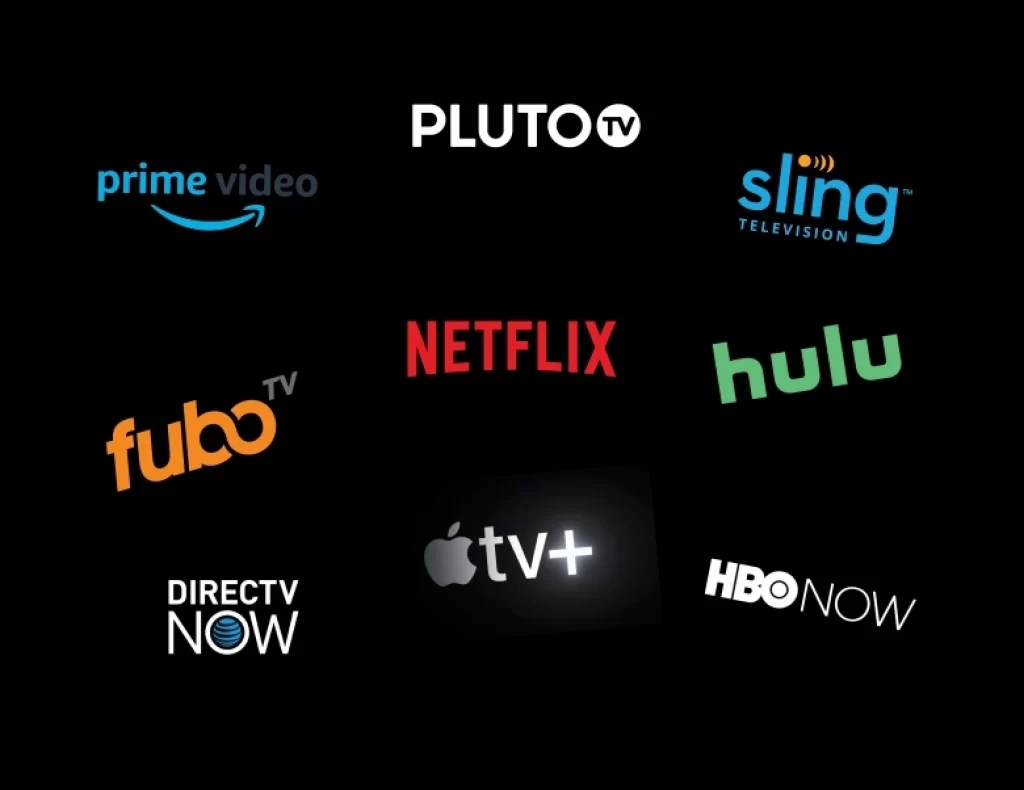
On-demand Streaming
On-demand streaming services are the reason to replace cable. You can access these services at an affordable price to watch original as well as licensed content. The most preferred services are as follows.
- Netflix – best library
- Amazon Prime Video – best perks
- Hulu – best for Network shows
- HBO NOW – best for original shows
- The Criterion Channel – best for classic movies
Fun fact: Netflix earned 112 Emmy nominations in 2018.
Live TV Streaming
If you want to stream live TV shows, these below-given services will provide a nice service. However, the price varies depending upon the number of content you access.
- Hulu + Live TV – best channel lineup
- Disney Plus Hotstar – best for the younger audience
- YouTube TV – best user experience
- fubo TV – most channels / best for soccer
- DIRECTV NOW – best for HBO
- Pluto TV – the best free TV streaming
- AT&T WatchTV – best skinny bundle
- Sling TV – sports / best on a budget
- PlayStation Vue – best for sports
Fun fact: 63% of people aged between 18 to 34 watch regular live streaming.
Free Streaming
Moreover, there are also free streaming services available. However, they aren’t perfect but let’s try, who knows these may surprise you. Depending on the movies and other TV shows, the list is divided into two parts.
First, these services are focusing on movie streaming.
- Hoopla / Tubi TV
- Kanopy / Vudu
- Pluto TV / IMDb Freedive / Roku Channel / Sony Crackle
- Popcornflix / YouTube Movies
- Yahoo View
And, TV shows streaming services are as follows.
- Pluto TV / Yahoo View
- Hoopla / Tubi TV / IMDb Freedive / Sony Crackle / Roku Channel
- Kanopy / Vudu / Popcornflix
- YouTube Movies
Last Words
Well, this is how you can stream TV. It’s very simple and you don’t need hi-fi Smart TVs or TV Streaming Devices. Nowadays we can access several streaming services on our smartphones to watch movies, TV shows, and more. Then why shouldn’t we take advantage and watch all our favorite movies, TV shows on a big screen?
I hope you will gain some knowledge about how to stream on a TV. Feel free to comment if you have any queries. Share your thoughts on TV streaming also in the comment section. That’s all for now. I will be back with another topic soon, till then stay safe and tuned with Firestickhub.
FAQs on How to Stream On A TV
1) How do I get streaming on my TV?
You have to connect the streaming device to your TV via HDMI port and connect it to the internet through Wi-Fi or Ethernet cable. Now, connect it to a power source and use a TV remote to change the input to an HDMI port.
2) Do you need a smart TV to stream?
No, you don’t need a smart TV for streaming on Netflix, Amazon Prime, and other streaming services on your regular TV. Your TV only has an HDMI port to connect with a streaming device.
3) Does streaming cost money?
The cost of a streaming TV is more than a subscription pack of a streaming service. And, you need an internet connection to stream videos. Also, you need to pay more for accessing high-speed internet.
4) Can a smart TV stream from the internet?
Besides working as a regular TV, a smart TV can access the internet via Wi-Fi and boosted streaming apps. Even smart TVs are like regular TVs and come in all shapes, sizes, and forms including LCD, Plasma, and projection TV.
5) What is the difference between cable TV and streaming TV?
Cable TV only offers one branded live TV option with some add-ons, whereas streaming TV gives you several live TV apps and services to choose from.